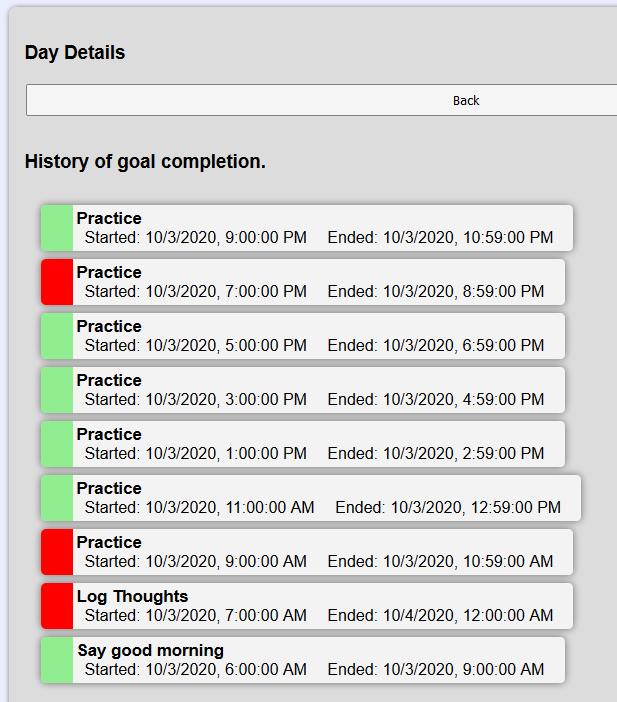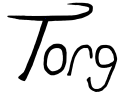Record Your Progress
On the bottom of your main screen you should see the following card
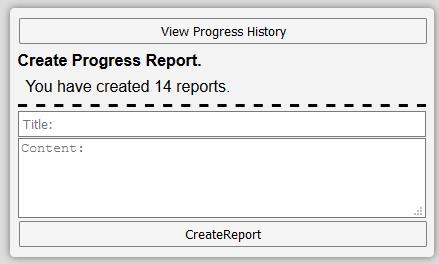
In this card, you can enter a progress report. These are disinct from your tasks in that they serve more as a long form journal, log, or blog. You can create them at any time and they don't count for anything beyond your future reference and being shown to others after you ask questions with your history set to being visible.
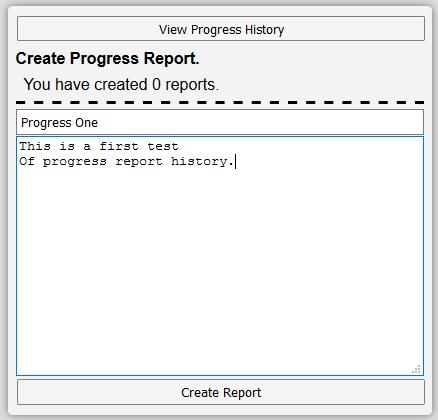
Once you've started creating reports, you can hit the "View Progress History" button at the top of the card to see a list of all the progress reports you've made so far.
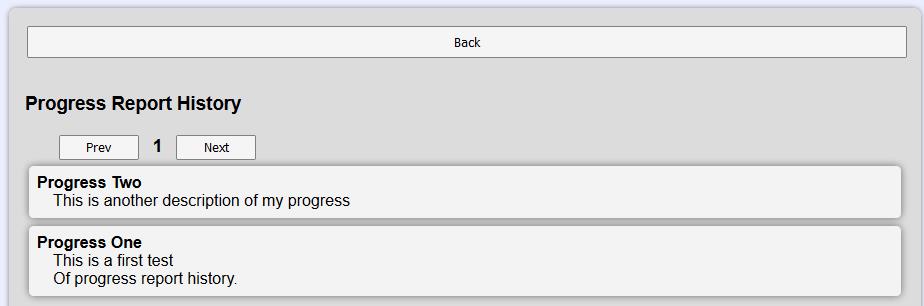
View Your Progress History
To get started viewing your history you can use the "View My History" button above your main screen calender. This should take you to a page like the one below.
This should show you everything you've done in the past, including the tasks you've completed or failed, the progress reports you've made, and the program steps you've marked as complete.
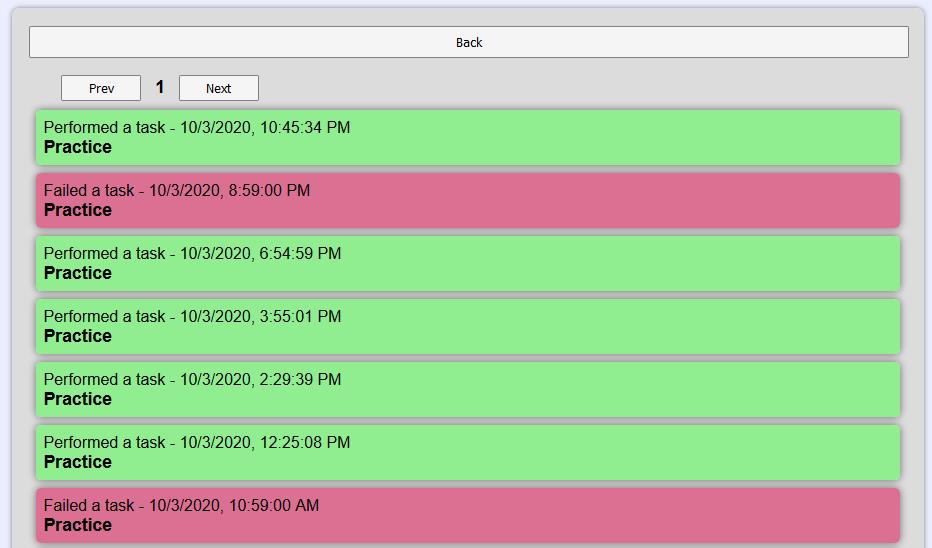
To view your history with a specific goal of yours, you can click on the title of any of your goals to view its detail screen
On this screen, you can see the history of this goal's completed and failed tasks.
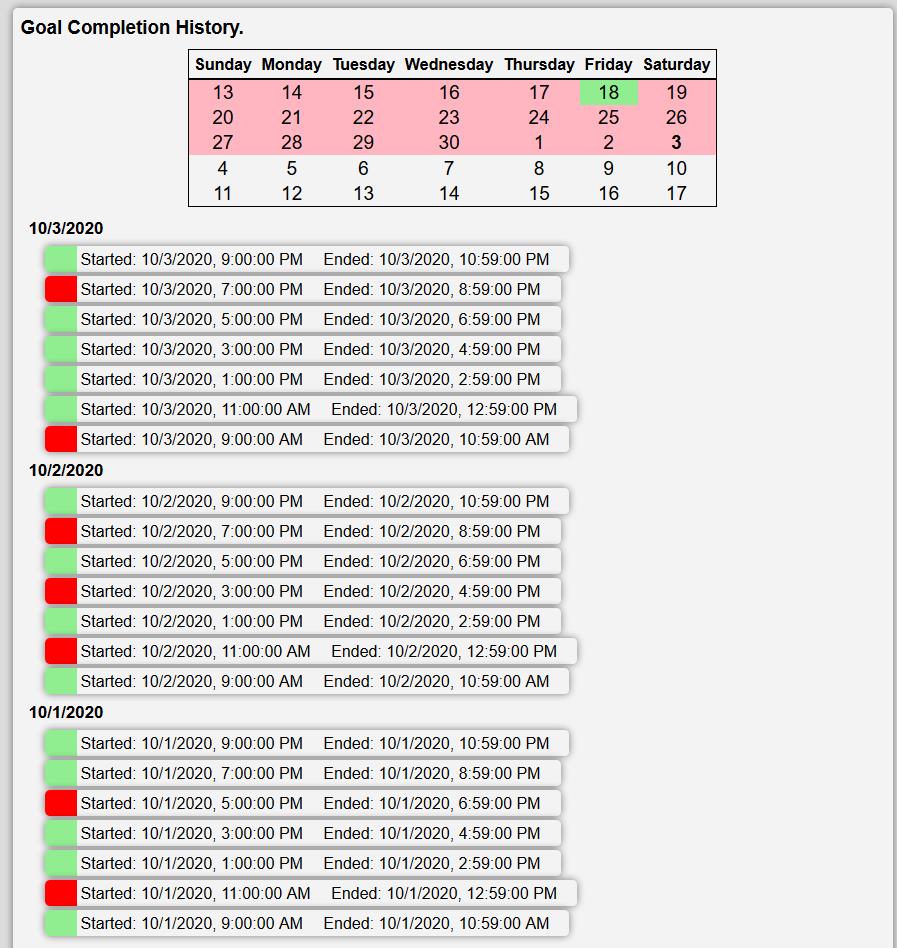
To view your history on a specific day, you can click or tap that day on your main screen progress calender, opening the following screen.